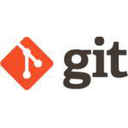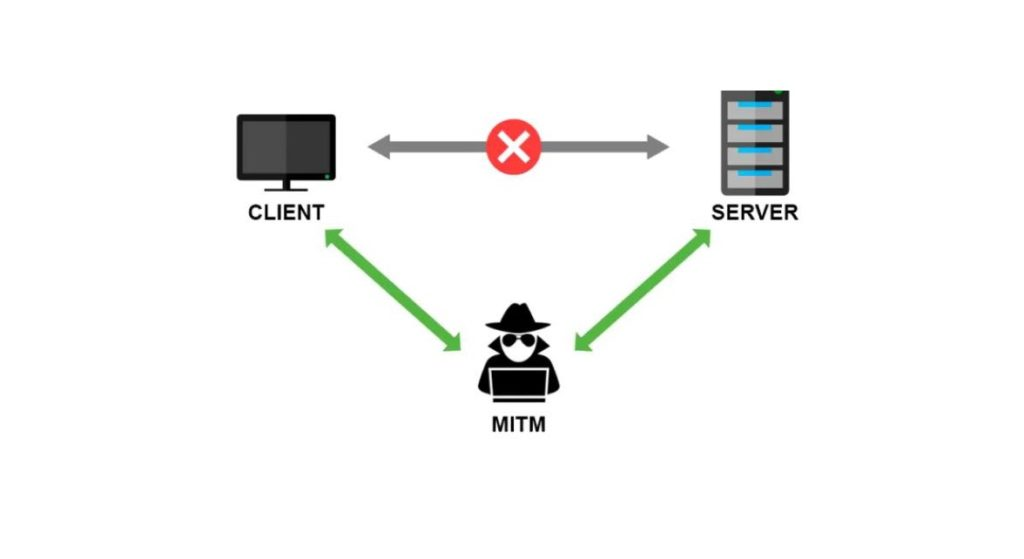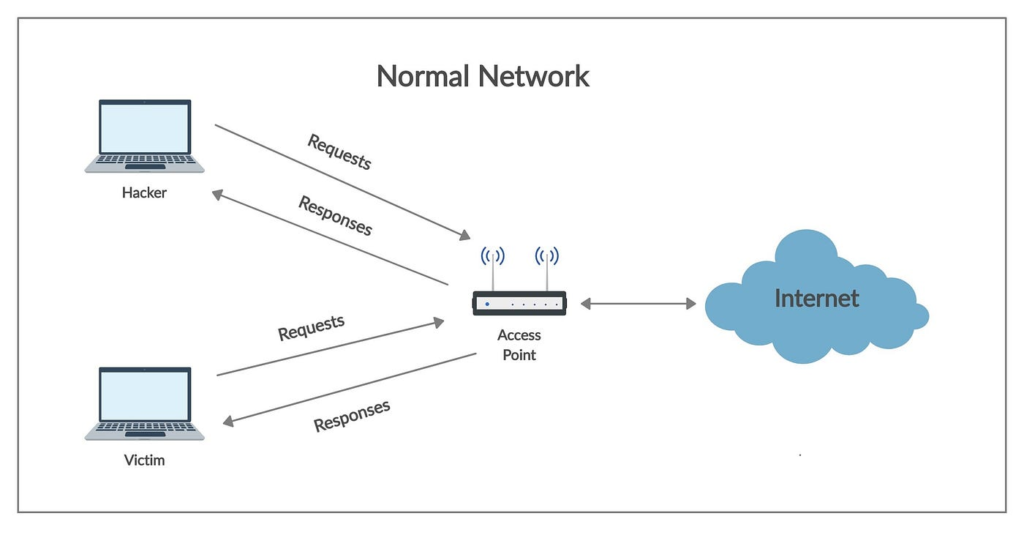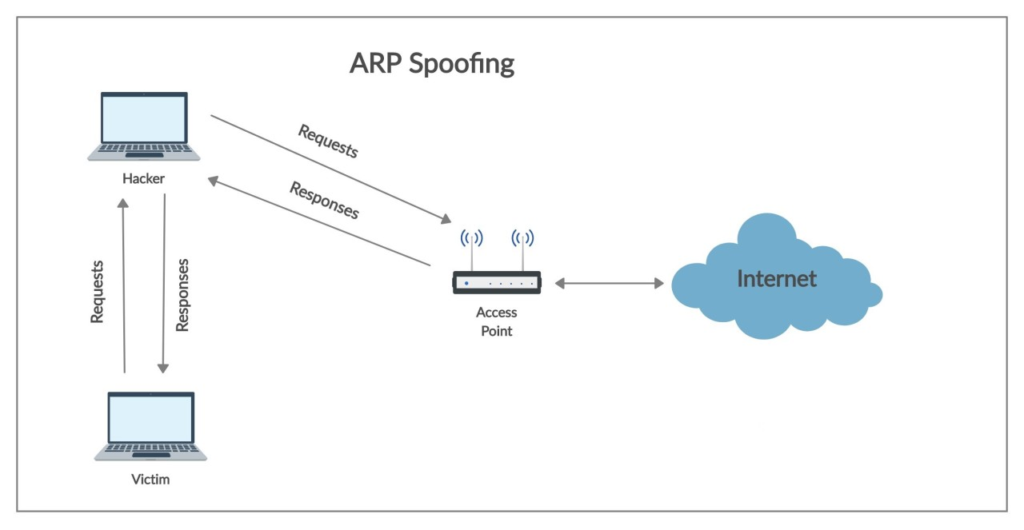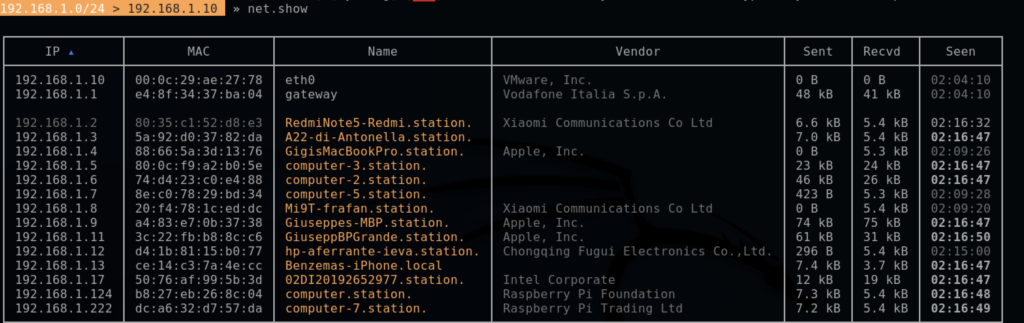The Need for Version Control
Why Version Control?
Version control is a system that helps track changes to files and folders over time. It is crucial for several reasons:
- History Tracking: Version control allows you to maintain a detailed history of changes made to your project files. This history includes who made the changes, what changes were made, and when they were made.
- Collaboration: In collaborative projects, multiple developers often work on the same codebase simultaneously. Version control enables seamless collaboration by managing changes and ensuring that everyone is working on the latest version of the project.
- Error Recovery: Mistakes happen. With version control, you can easily revert to a previous working state if something goes wrong, reducing the risk of losing valuable work.
- Code Reviews: Version control systems facilitate code reviews by providing a platform to discuss and suggest changes before integrating new code into the main project.
What Git Is and Its Role in Collaborative Development
Git is a distributed version control system designed to handle everything from small to very large projects efficiently. It was created by Linus Torvalds in 2005 and has since become the de facto standard for version control in the software development industry.
Key Concepts of Git
- Repository: A repository, or repo, is a collection of files and their complete history of changes. It exists on your local machine as well as on remote servers.
- Commit: A commit is a snapshot of your repository at a specific point in time. Each commit has a unique identifier and contains the changes you’ve made.
- Branch: A branch is a separate line of development within a repository. It allows you to work on new features or fixes without affecting the main codebase.
- Merge: Merging is the process of combining changes from one branch into another. It’s used to integrate new code into the main project.
- Pull Request: In Git-based collaboration, a pull request is a way to propose and discuss changes before they are merged into the main branch.
Local vs Remote Repositories
- Local Repository: A local repository resides on your computer and contains the entire history of the project. You can work on your code, make commits, and experiment without affecting others.
- Remote Repository: A remote repository is hosted on a server (like GitHub, GitLab, or Bitbucket). It serves as a central hub where developers can share and collaborate on their code. Remote repositories ensure that all team members are working with the same codebase.
Syncing Local and Remote Repositories
To collaborate effectively, you need to sync your local repository with the remote repository:
- Push: Pushing involves sending your local commits to the remote repository, making your changes available to others.
- Pull: Pulling is the process of fetching changes from the remote repository and merging them into your local repository.
- Fetch: Fetching retrieves changes from the remote repository without automatically merging them into your local repository.
In summary, version control, particularly Git, is the backbone of collaborative development. It empowers teams to work together efficiently, track changes, and manage complex projects seamlessly. Understanding the distinction between local and remote repositories is fundamental to successful collaboration.